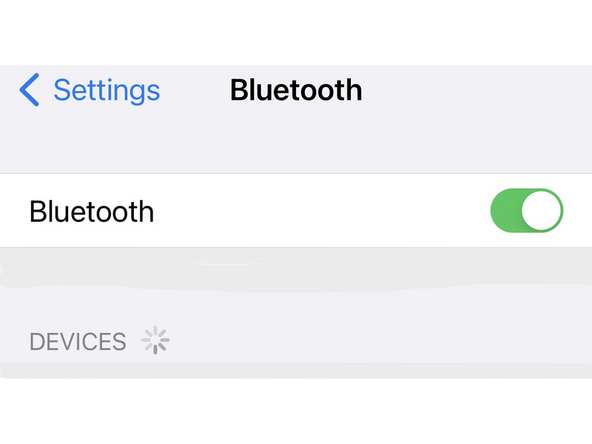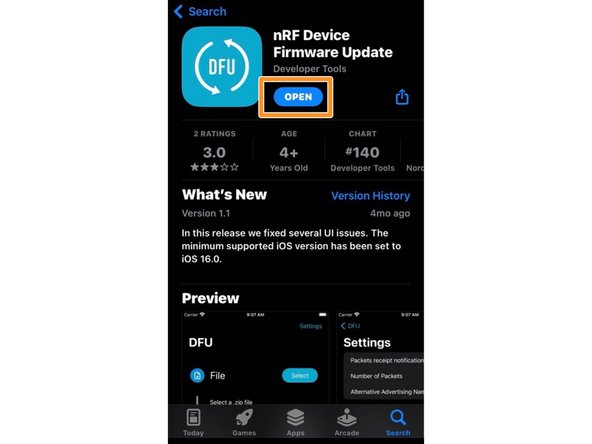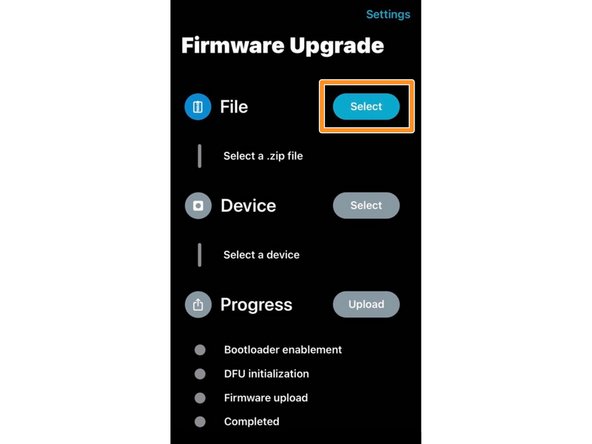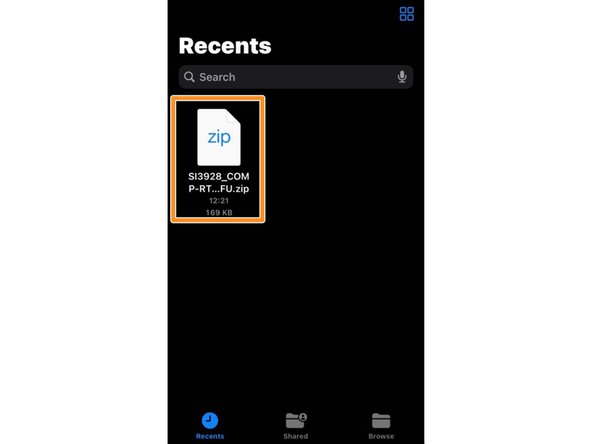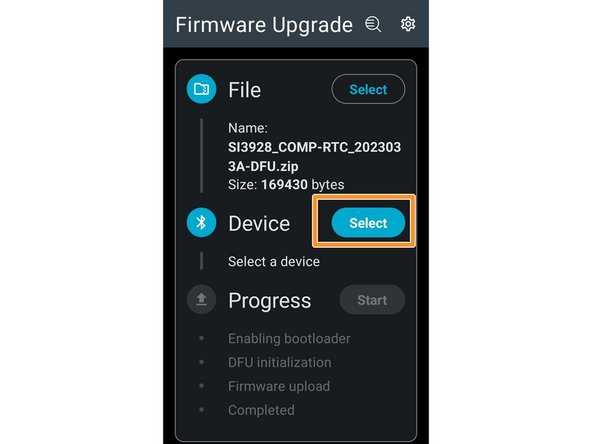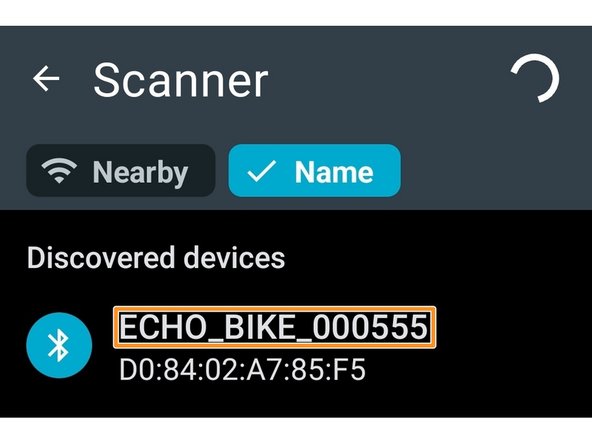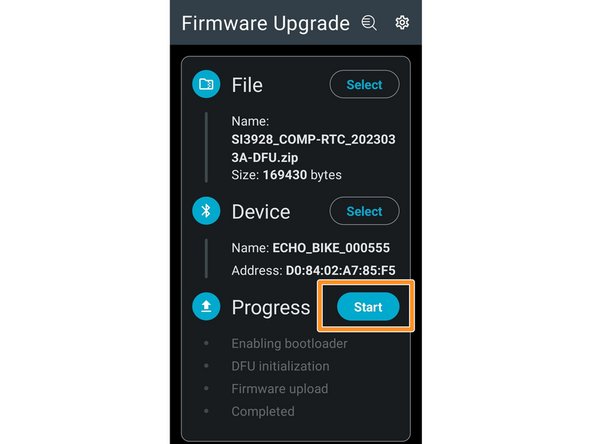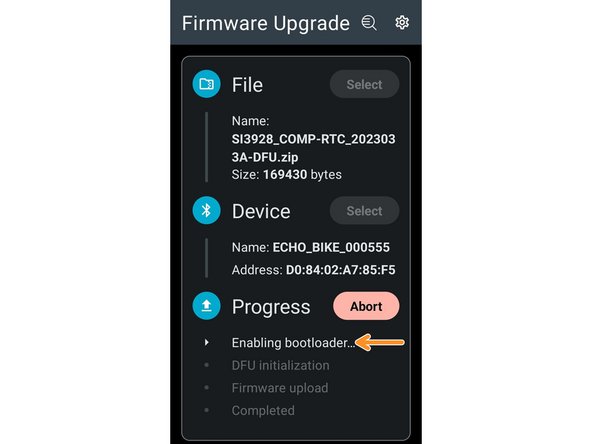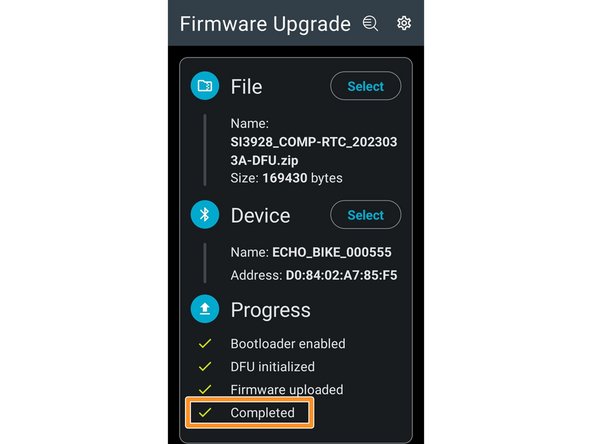Introduction
BEFORE YOU START:
Please ensure your phone/mobile device is still supported by the manufacturer and is running the latest version of Operating System
Please ensure that the console has at least 25% battery remaining and powers up when you start pedaling the bike
IMPORTANT NOTES:
The Echo Bike Connected console uses an Industry standard protocol called FTMS for communication with various APPS. This guide shows connection to Wahoo RGT and Zwift for illustration purposes. These are not specifically endorsed by Rogue Fitness and other APPS are available.
Connection to an APP is not like connection to a Bluetooth speaker. Although your phone will see and list the console as an available device it is CRITICAL that you connect to the console inside the APP
-
-
Install the NRF Device Firmware Update app from the App Store
-
-
-
Download the ZIP folder from the email to your device. Save the file in a place you can remember and access easily.
-
-
-
Activate connectivity on your console by pressing the "Connect" button for 2 seconds
-
The Bluetooth and ANT icons should flash when the console is ready to pair
-
-
-
Activate Bluetooth on your phone or mobile device.
-
The echo bike will not appear in your Bluetooth device screen, this is normal
-
-
-
Open the NRF Device Firmware Update application on your device
-
Click the "Select" icon. Navigate the directory to find the firmware update ZIP folder saved on your device.
-
Click on the ZIP folder in your files
-
-
-
Click the "Select" icon next to Device in the NRF DFU app
-
Select the Echo Bike console you would like to update
-
-
-
Click the "Start" icon to initiate the firmware update process
-
The app will start the firmware update process
-
Once the app shows the firmware update is complete, the console will restart
-
The console is now ready to connect to cycling apps on your mobile device
-