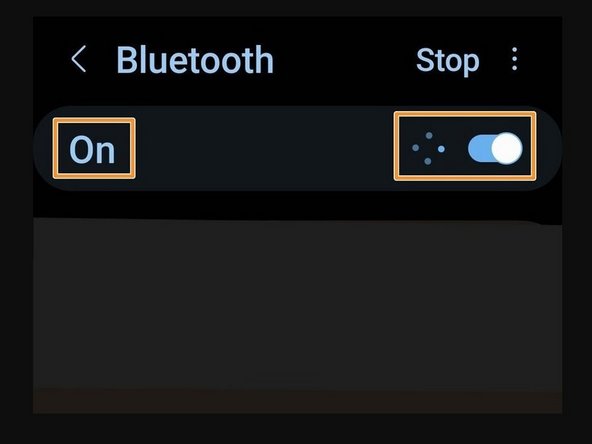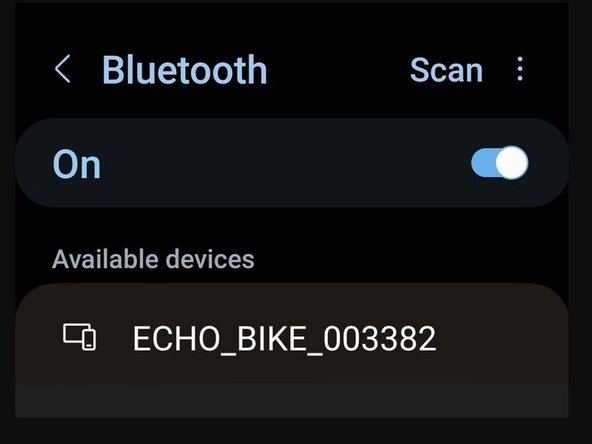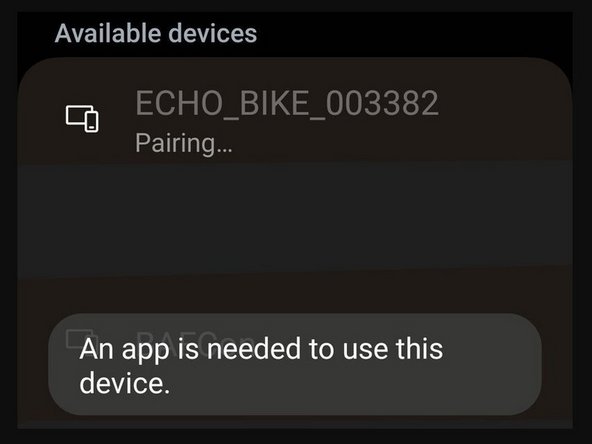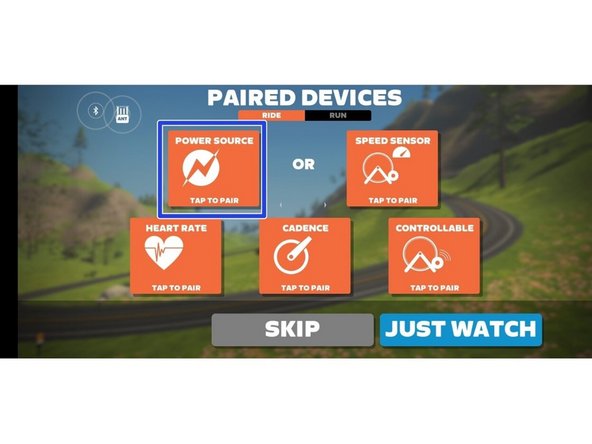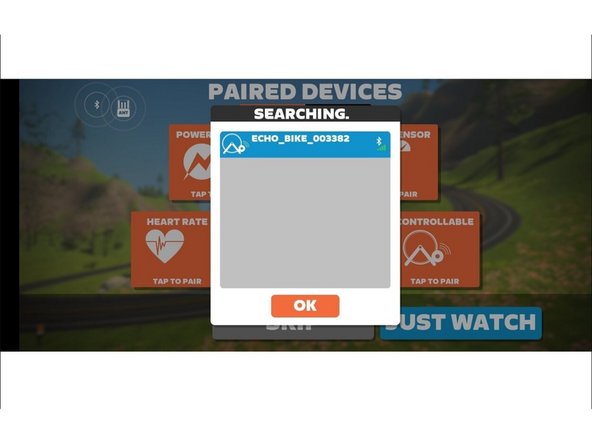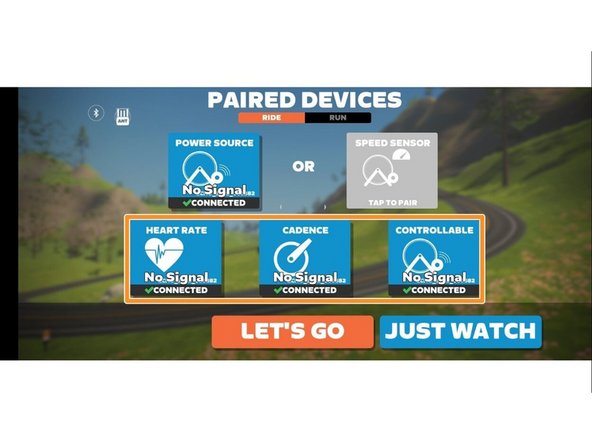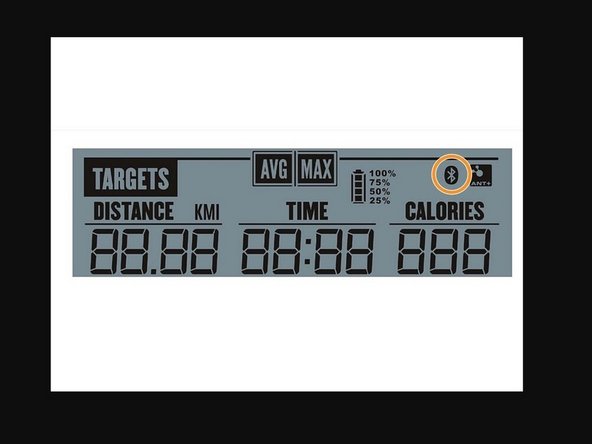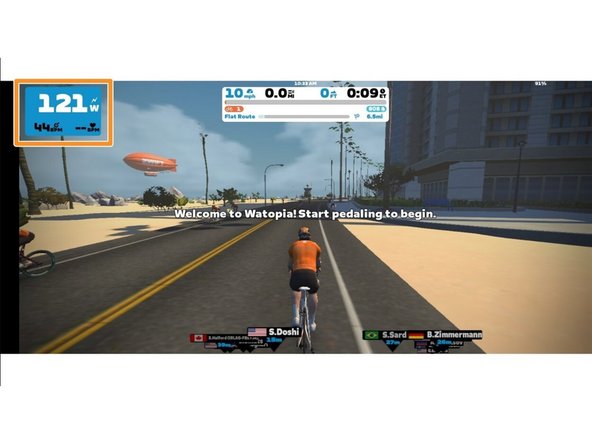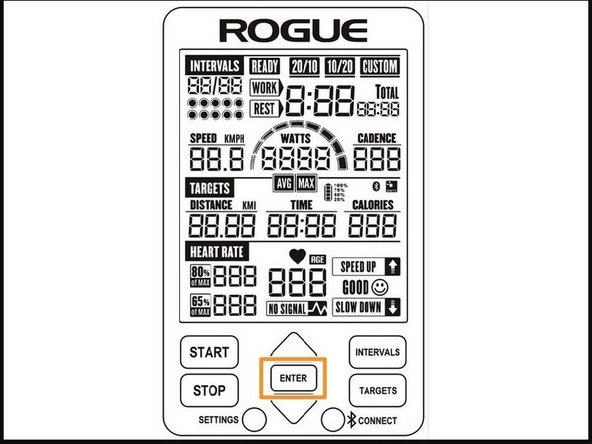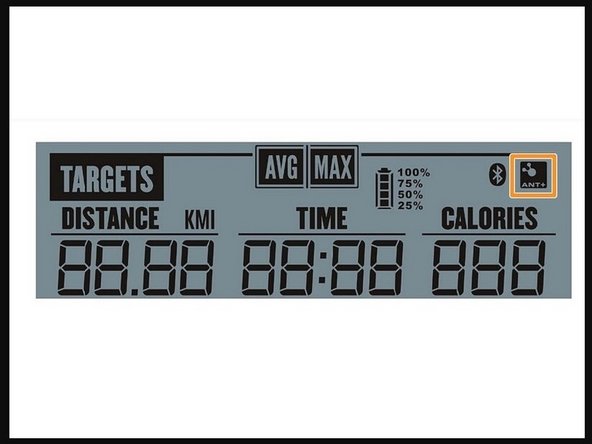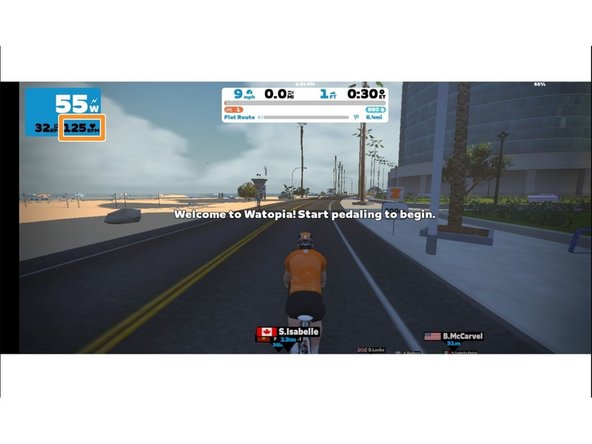Introduction
BEFORE YOU START:
Please ensure your phone/mobile device is still supported by the manufacturer and is running the latest version of Operating System
Please ensure that the console has at least 25% battery remaining and powers up when you start pedaling the bike
IMPORTANT NOTES:
The Echo Bike Connected console uses an Industry standard protocol called FTMS for communication with various APPS. This guide shows connection to Wahoo RGT and Zwift for illustration purposes. These are not specifically endorsed by Rogue Fitness and other APPS are available.
Connection to an APP is not like connection to a Bluetooth speaker. Although your phone will see and list the console as an available device it is CRITICAL that you connect to the console inside the APP
-
-
Activate connectivity on your console by pressing the "Connect" button for 2 seconds
-
The Bluetooth and ANT icons should flash when the console is ready to pair
-
-
-
Activate Bluetooth on your phone or mobile device.
-
Ensure that the Echo Bike console appears in the list of available devices.
-
Do not try to pair the device to the console in the settings menu.
-
-
-
Open the application on your device
-
Navigate the menus in the app to find the Bluetooth settings
-
Push the power source button to search for available devices
-
Select the Echo Bike you want to pair with and select OK
-
Ensure all of the available sensors in the application are paired and connected to the Echo Bike console. You may need to pair each sensor individually.
-
Once connected, the console screen will go blank. Only they Bluetooth and ANT icons will be shown
-
-
-
Ensure the Bluetooth icon on the console screen is shown and solid (not flashing)
-
Navigate to the "Ride" menu in the app and start your virtual ride
-
Start pedaling the bike. After 10 seconds of activity the app should be showing the data received from the console.
-
-
-
While using the app it is normal to have a short delay between console and the app
-
If you would like to have the bike data shown on the console, press the "Enter" button.
-
-
-
Attach the heart rate monitor per the manufacturer's instructions
-
The console should connect to the heart rate monitor when you are sitting on the Echo Bike seat
-
When the heart rate monitor is connected, the ANT+ icon on the screen should be shown and solid (not flashing)
-
Once connected, the console should transmit the heart rate to the app
-
Cancel: I did not complete this guide.
One other person completed this guide.